Member login procedures have changed, and members will need to activate their new online credentials to sign in.
Important to note: you must register with your email address of record and the name listed on your bar card. If you have trouble remembering what your email address of record with the VSB is please contact [email protected].
First: For security reasons you need to set up a new password to gain access to your account. To do this, follow the steps noted below.
- Click the button to open the new system, and then choose “Forgot username?”
Sign In to the Lawyer Portal
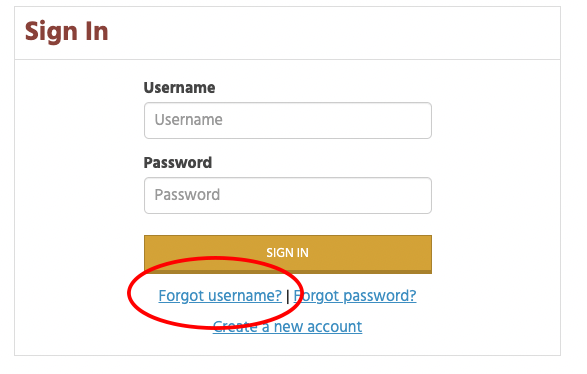
- Enter Your Email Address of Record in the Email Field and Click "Submit"
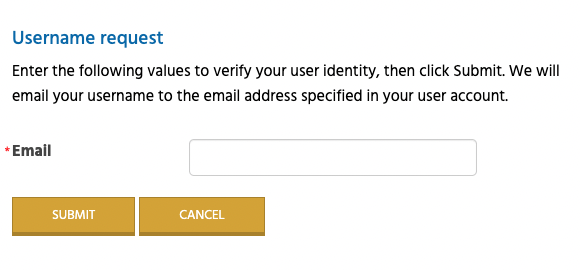
- Email Notification for Username
You will receive an email from us that will contain your username and a link to return to the sign-in page. Click this link and continue to step 4.
Remember to check your junk folder for the email. If you do not receive the email, please contact us.
- Click "Forgot password?"
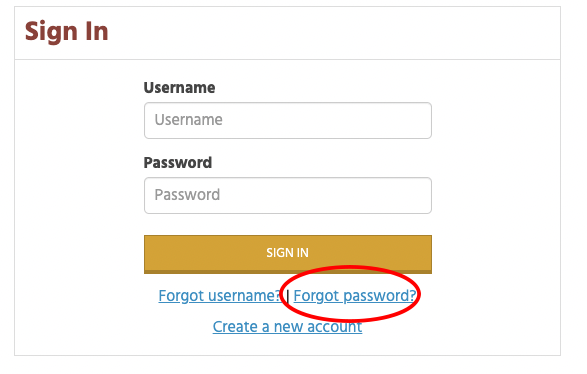
- Email Notification for Password
You will receive an email from us that will contain a link to return to set a new password. Click this link and continue to step 6.
- Enter your new password, confirm, and click "Submit"
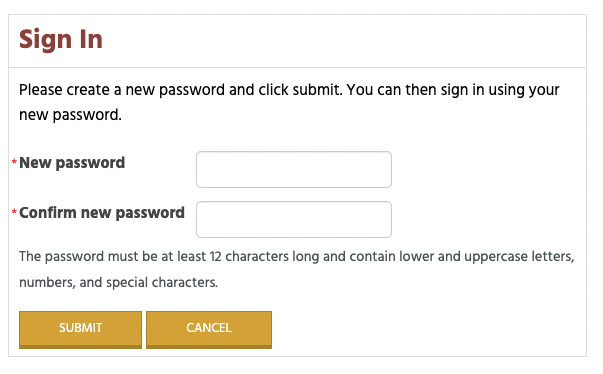
You will now be able to sign in using your email and new password. You will be taken to your personal landing page where you will find information specifically for you.
This is also a good time to look at your profile and check that we have the most up to date information for you. To do this, click on your name in the top right menu where it says "Hi, Your Name". If you are on a mobile device it will appear as a silhouette of a person.
If you have questions regarding the new system or your membership, please contact [email protected].